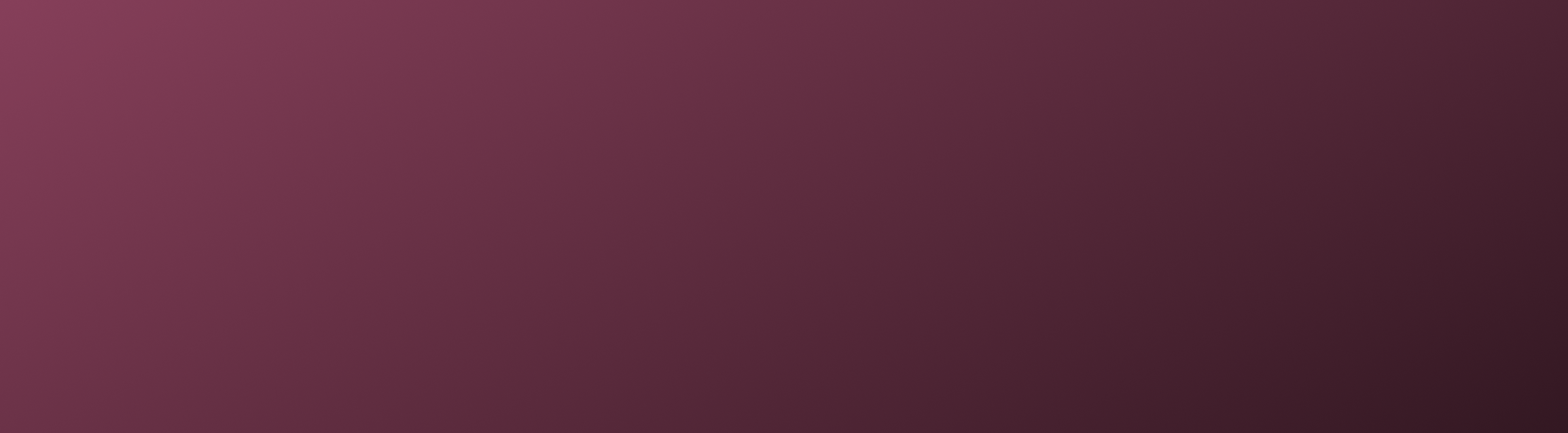
Database Project
#B2C
#end user
#engineering
#web portal
#code
A database management tool to run SQL queries. It has features such as execution control and an interactive query results panel.
A simple, intuitive design for beginner and advanced users.
• Easy to use query editor and results.
• Quick controls to start and stop queries.
Final outcome demo
Featues
-
When users open the application, they are presented with a dashboard that shows their current database connection and available options for query execution.
-
Editor: Supporting syntax highlighting, autocomplete, and error messages.
Results Panel: A scrollable table for displaying results. Users can click on the table menu and export them to CSV or Excel.
-
Large, easy-to-spot buttons to run queries, reset, or stop the query execution.
-
Indicators showing whether a query was running, completed, or failed, with error message pop-ups when necessary.
User Research Pain Points
The design process began with understanding the needs of the target users, including database administrators, developers, analysts, and beginner users who occasionally need to query databases.
1. Overly complex interfaces that intimidate users.
2. Value features like autocomplete, syntax highlighting, and error tracking
3. Difficulty navigating between multiple database connections or running multiple queries at once.
4. Lack of real-time query results or error handling
Information Architecture
Structured the UI to be simple, focusing on core functionalities:
Query Editor: A space for writing SQL queries with support for syntax highlighting and autocomplete.
Query Results: Display results in a table format, with the ability to export results to formats like CSV or Excel.
Execution Control: Buttons to run the query, stop it, and clear the editor.
History: Access to previously run queries for reuse or reference.
Wireframing
To start, we created wireframes that outline the structure of the UI. The key components included:
Navigation Bar: At the top for easy access to database connections, query history, and settings.
Main Query Area: A large code editor with ample space for writing queries.
Execution Panel: A section with buttons like "Run Query," "Clear," and "Stop Query."
Results Panel: Display the results in tabular format, with clear options to export or save them.
Key Design Considerations:
Minimalist Design: The focus was on simplicity, ensuring the interface didn’t overwhelm the user.
Contrast and Readability: Clear text contrast for both the query editor and result section, using high-contrast backgrounds and text colors to reduce eye strain.
Consistency: Consistent placement of buttons and options to reduce cognitive load.
Color research 🔬 for easy reading in editor
Challenges and Solutions
Challenge: Ensuring the interface was simple for users.
Solution: Added advanced settings and customization options behind settings and menu, leaving the main interface simple.
Challenge: Handling errors effectively without frustrating the user.
Solution: Real-time error handling with clear messages on what went wrong and suggestions for fixing it.
Conclusion
The project successfully addressed the needs of the users by creating a clean, intuitive interface that simplified the process of running SQL queries. By emphasizing simplicity, feedback, and flexibility, the database management tool became more accessible and efficient for a broader audience.
